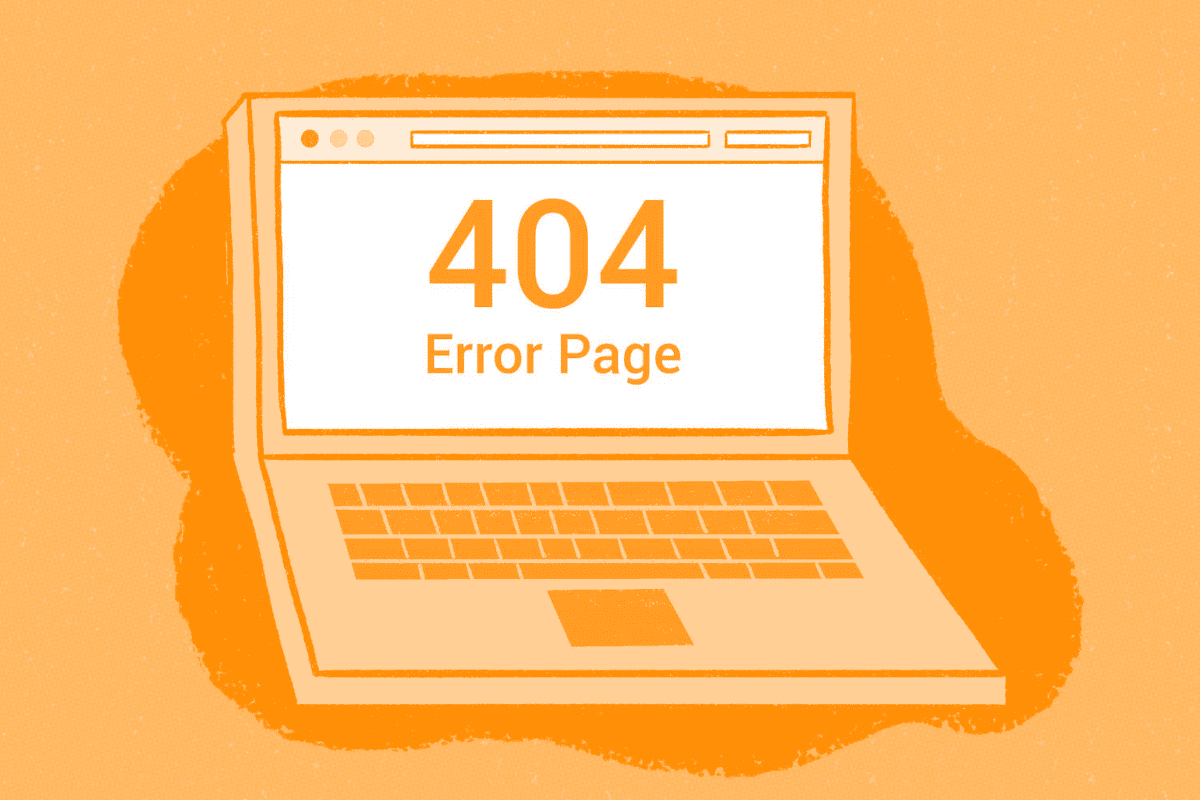If you’ve ever clicked a link and landed on a “404 Not Found” page, you know how frustrating it can be. For WordPress and 404 error issues, this problem is common but fixable. In this guide, we’ll explain what a 404 error is, why it happens, and how to resolve it on your WordPress site.
Table of Contents
What Is a 404 Error?
A 404 error is an HTTP status code that means the server couldn’t find the requested page. When visitors encounter this error, they see messages like:
- “404 Not Found”
- “Page Not Found”
- “Error 404”
This happens when a URL doesn’t point to any existing content. Broken links, deleted pages, or incorrect URLs can trigger a 404 error.
Why Do 404 Errors Happen in WordPress?
Several factors can cause WordPress and 404 error issues, including:
1. Permalink Structure Issues
WordPress uses permalinks (URL structures) to direct users to posts and pages. If these settings are misconfigured, WordPress may fail to locate the right content.
2. Deleted or Moved Content
If you delete a post or page without setting up a redirect, visitors clicking old links will see a 404 error.
3. Plugin or Theme Conflicts
Some plugins or themes modify WordPress’s URL handling, leading to broken links.
4. Corrupted .htaccess File
The .htaccess file controls WordPress’s URL routing. If it’s corrupted, your site may generate 404 errors.
5. Server Misconfigurations
Incorrect server settings (like missing rewrite rules) can prevent WordPress from loading pages correctly.
How to Fix 404 Errors in WordPress
Now that we know the causes, let’s explore solutions for WordPress and 404 error problems.
1. Refresh Your Permalinks
Since permalink issues are a common cause, resetting them often helps:
- Go to Settings > Permalinks in WordPress.
- Click Save Changes (no need to modify settings).
- Check if the broken page loads correctly.
2. Check for Broken Links
Use a plugin like Broken Link Checker to scan your site for dead links. Fix or redirect any broken URLs.
3. Restore Deleted Pages or Set Up Redirects
If a page was deleted, either:
- Restore it from the Trash.
- Set up a 301 redirect (using a plugin like Redirection) to a relevant page.
4. Disable Plugins or Switch Themes
A conflicting plugin or theme could be causing the issue.
- Deactivate all plugins (via Plugins > Installed Plugins).
- Check if the 404 error is resolved.
- Reactivate plugins one by one to find the culprit.
- Test with a default theme (like Twenty Twenty-Four) to rule out theme conflicts.
5. Fix the .htaccess File
A corrupted .htaccess file can break URLs. To regenerate it:
- Go to Settings > Permalinks and save changes.
- If that doesn’t work, manually edit
.htaccessvia FTP (back it up first!). - Replace its content with the default WordPress code:
# BEGIN WordPress
<IfModule mod_rewrite.c>
RewriteEngine On
RewriteBase /
RewriteRule ^index\.php$ - [L]
RewriteCond %{REQUEST_FILENAME} !-f
RewriteCond %{REQUEST_FILENAME} !-d
RewriteRule . /index.php [L]
</IfModule>
# END WordPress
6. Check Server Configuration
If the issue persists, your server may need adjustments:
- Ensure mod_rewrite is enabled (for Apache servers).
- For Nginx, verify the correct rewrite rules are in place.
Contact your hosting provider if you’re unsure.
How to Customize Your WordPress 404 Page
Instead of showing a generic error, create a helpful custom 404 page in WordPress:
- Design a new page with useful links, a search bar, and a friendly message.
- Edit your theme’s
404.phpfile (use a WordPress child theme to avoid losing changes during updates). - Alternatively, use a plugin like 404page to set a custom page.
Preventing Future 404 Errors in WordPress
To minimize WordPress and 404 error issues:
- Use a redirection plugin to manage broken links.
- Update internal links when changing URLs.
- Monitor 404 errors with tools like Google Search Console.
Final Thoughts
A 404 error in WordPress can harm user experience and SEO, but most fixes are straightforward. By refreshing permalinks, checking plugins, and maintaining clean URLs, you can keep your site running smoothly.