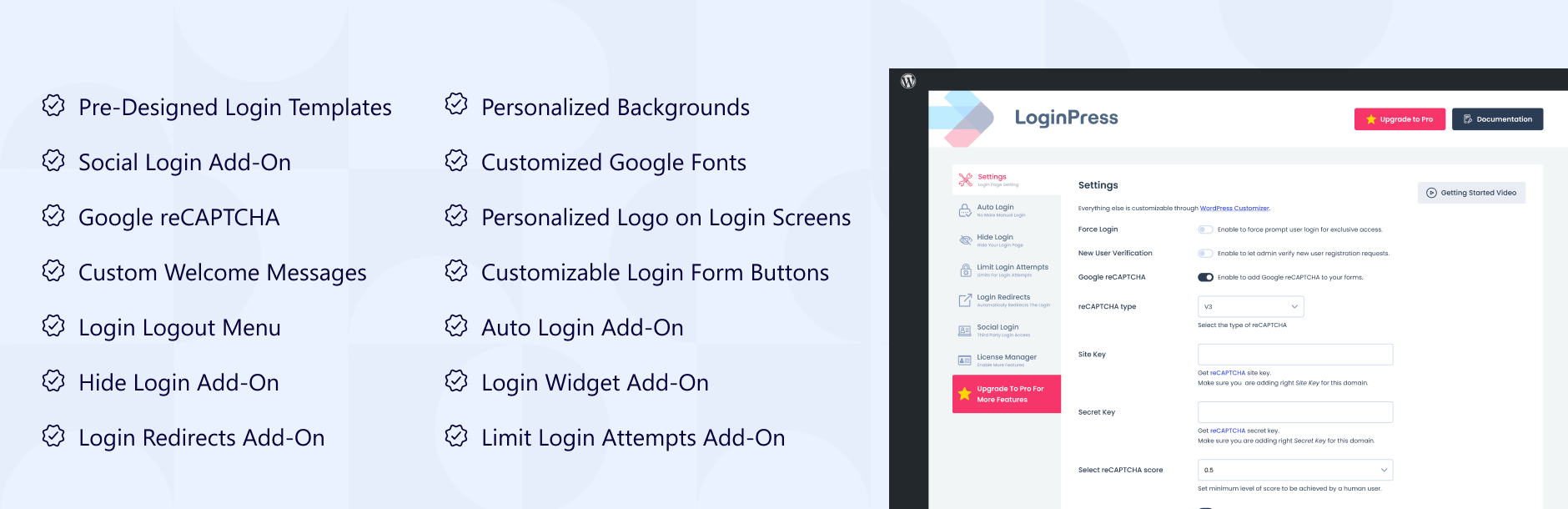Your WordPress login page is the gateway to your website, and branding it with your logo can create a professional and cohesive experience. If you want to change WordPress login logo effortlessly, the LoginPress plugin is the perfect tool. This guide will walk you through the steps to customize your login screen using LoginPress, ensuring a seamless and visually appealing experience for users.
Table of Contents
Why Customize the WordPress Login Logo?
Customizing your WordPress login page enhances brand consistency and makes your site look more professional. Here are some key benefits:
- Strengthens brand identity
- Provides a professional touch
- Improves user trust and recognition
- Differentiates your login page from default WordPress designs
Introduction to LoginPress Plugin
LoginPress is a powerful and user-friendly WordPress plugin designed to help users personalize their login pages. It offers a simple interface with drag-and-drop functionality, allowing even beginners to make customizations without coding.
Features of LoginPress
LoginPress offers a range of features to enhance your login page, including:
- Custom logo upload
- Background customization
- Login form styling
- Social login options
- Error message customization
- Google reCAPTCHA integration
How to Change WordPress Login Logo with LoginPress
Follow these simple steps to Change WordPress login logo using LoginPress:
Step 1: Install and Activate LoginPress
- Log in to your WordPress dashboard.
- Navigate to Plugins > Add New.
- Search for LoginPress.
- Click Install Now, then activate the plugin.
Step 2: Access LoginPress Settings
- After activation, go to LoginPress > Customizer from the WordPress dashboard.
- The customizer interface will open, allowing you to modify various elements of the login page.
Step 3: Upload Your Custom Logo
- Click on Logo Options.
- Upload your preferred logo image.
- Adjust the logo size, width, and position according to your preference.
- Click Publish to save changes.
Step 4: Customize Background and Form
- In the customizer, navigate to Background Options.
- Select a background color or upload a custom image.
- Go to Form Options to modify the form’s colors, fonts, and layout.
- Save changes to apply the customization.
Step 5: Preview and Finalize
Once you have made all the necessary adjustments, preview your login page to see how it looks. If everything appears as expected, your customized login screen is ready!
Additional Customizations with LoginPress Pro
For more advanced customization options, LoginPress Pro offers additional features such as:
- More pre-designed login templates
- Google Fonts integration
- Custom login button styling
- Custom error messages
Conclusion
Changing the WordPress login logo with LoginPress is a straightforward process that enhances your website’s branding. By following the steps outlined in this guide, you can create a visually appealing and professional login page effortlessly.
Our WordPress Website Design & Hosting Services
Looking for a reliable and professional WordPress website? We offer comprehensive design and hosting solutions with the following features:
- Domain Registration – Secure a unique web address for your brand.
- Free Email Hosting – Get professional email addresses linked to your domain.
- Website Hosting – Reliable and fast hosting to keep your site online.
- SEO Optimization – Improve search rankings with effective SEO strategies.
- Responsive Design – Ensure your website looks great on all devices.
- E-commerce Capabilities – Set up an online store with seamless checkout options.
- Security Features – Protect your site with SSL, firewalls, and malware protection.
- Scalability – Easily expand your site as your business grows.
- Regular Updates and Maintenance – Keep your site secure and up to date.
- Portfolio and Case Studies – Showcase your work to attract potential clients.
🚀 Let’s bring your vision to life! Contact us today and get a fully optimized, secure, and high-performing WordPress website tailored to your needs!