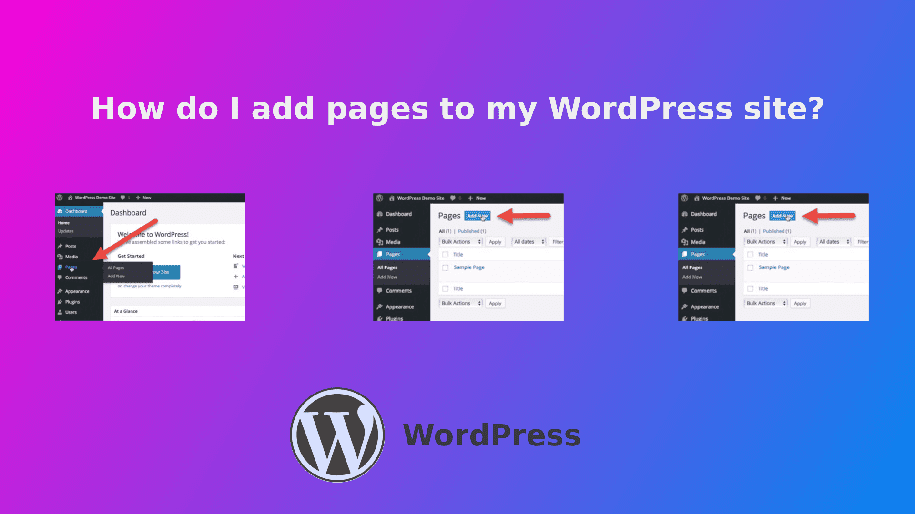Adding pages to your WordPress site is a fundamental skill that every website owner should master. Whether you’re creating a blog, a business site, or an online portfolio, knowing how to add and manage pages effectively can enhance your site’s functionality and user experience. In this article, we will guide you through the process of adding pages to your WordPress site, ensuring you understand the benefits and best practices along the way.
Table of Contents
Understanding WordPress Pages
Before diving into the steps, it’s essential to understand what a WordPress page is. Unlike posts, which are typically used for blog entries and are displayed in reverse chronological order, pages are static and are often used for content that doesn’t change frequently. Common examples include the “About Us,” “Contact,” and “Services” pages.
Why Use WordPress Pages?
Using WordPress pages offers several advantages:
- Static Content: Pages are ideal for content that remains constant over time, providing a stable reference for your visitors.
- SEO Benefits: Well-structured pages can improve your site’s SEO, making it easier for search engines to index your content.
- User Experience: Pages can enhance navigation, allowing users to find essential information quickly.
How to Add a Page in WordPress
Now that you understand the importance of pages, let’s explore how to add them to your WordPress site.
Step 1: Log into Your WordPress Dashboard
To begin, log into your WordPress admin dashboard. This is where you will manage all aspects of your site, including adding new pages.
Step 2: Navigate to the Pages Section
Once you’re in the dashboard, look for the Pages option in the left-hand menu. Click on it to access the pages management area.
Step 3: Add a New Page
In the Pages section, you will see an option labeled Add New. Click on this button to create a new page. This will take you to the page editor, where you can start crafting your content.
Step 4: Enter Your Page Title and Content
In the page editor, you’ll first need to enter a title for your new page. This title should be descriptive and relevant to the content you plan to include. Below the title, you can add your content using the block editor. The block editor allows you to add various types of content blocks, such as paragraphs, images, videos, and more.
Step 5: Customize Your Page Settings
On the right side of the editor, you’ll find several settings that you can customize:
- Page Attributes: Here, you can set the parent page (if applicable) and choose a template for your page.
- Featured Image: You can add a featured image that represents your page visually.
- SEO Settings: If you’re using an SEO plugin like Rank Math, you can optimize your page for search engines by adding a meta title, description, and focus keyword.
Step 6: Publish Your Page
Once you’re satisfied with your content and settings, it’s time to publish your page. Click the Publish button, and your new page will go live on your WordPress site.
Managing Your WordPress Pages
After adding pages, you may want to manage them effectively. Here are some tips for managing your WordPress pages:
Organizing Pages
To keep your pages organized, consider using the Page Attributes feature. This allows you to create a hierarchy by setting parent and child pages. For example, if you have a “Services” page, you can create child pages for each specific service you offer.
Editing Existing Pages
To edit an existing page, navigate back to the Pages section, find the page you want to edit, and click on its title. This will open the page editor, where you can make changes and update the content as needed.
Deleting Pages
If you need to remove a page, you can do so by going to the Pages section, hovering over the page title, and clicking on the Trash link. This will move the page to the trash, where you can permanently delete it if necessary.
Best Practices for WordPress Pages
To ensure your WordPress pages are effective, consider the following best practices:
Keep Content Concise
Aim for clear and concise content. Use short paragraphs and bullet points to enhance readability. This will help keep your visitors engaged and improve their overall experience.
Optimize for SEO
Incorporate relevant keywords naturally throughout your content. Use the Rank Math plugin to optimize your pages for search engines, ensuring you follow best practices for meta titles, descriptions, and keyword density.
Use Internal Linking
Link to other relevant pages within your site. This not only helps with SEO but also encourages visitors to explore more of your content.
Regularly Update Content
Keep your pages updated with fresh content. Regular updates can improve your site’s SEO and provide your visitors with the