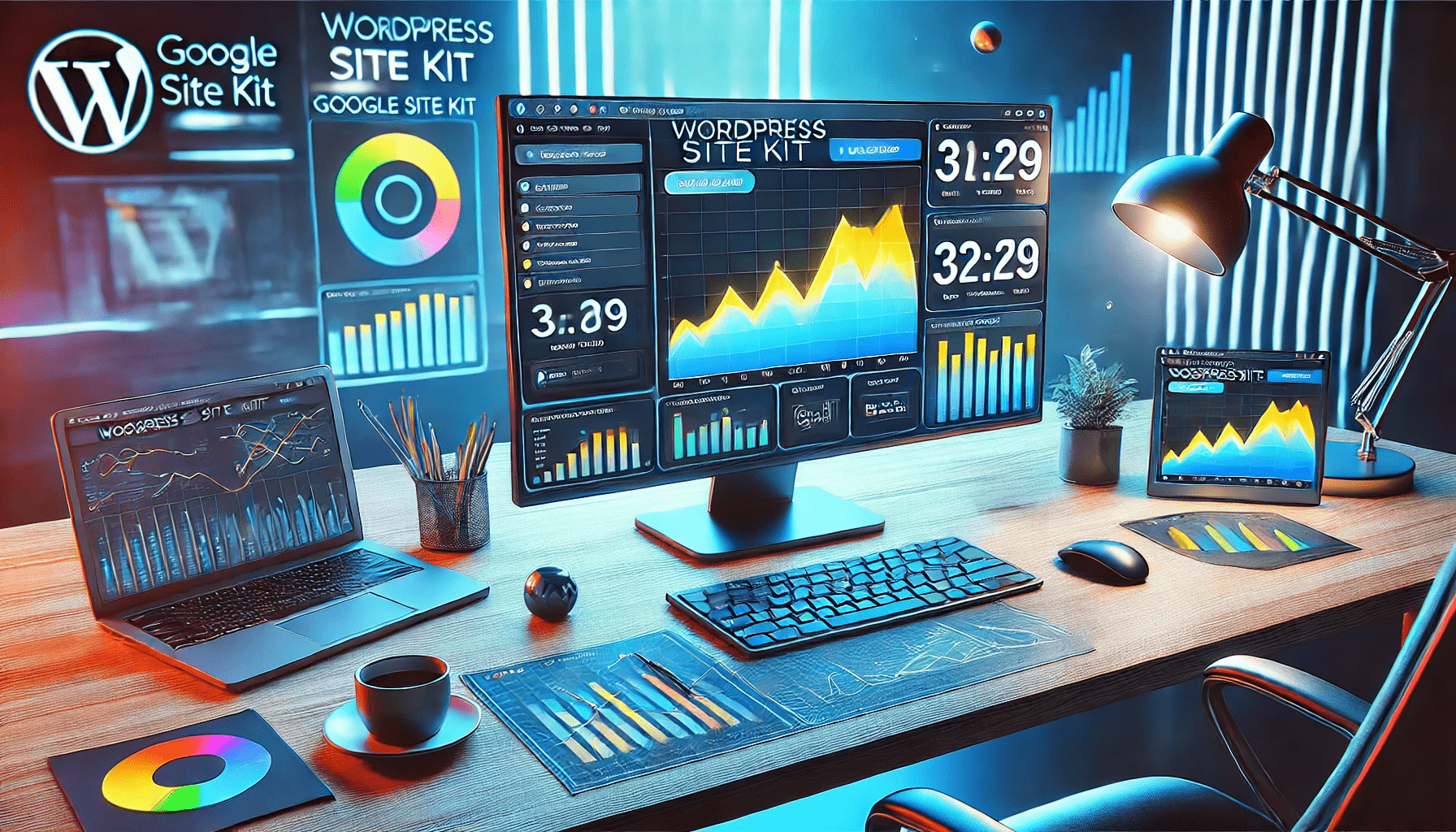As a website owner, understanding how your site performs is crucial for growth. Monitoring traffic and key metrics helps you make informed decisions that can improve your online presence. Google Site Kit is a powerful, free tool that integrates seamlessly with WordPress, providing you with valuable insights directly from your dashboard. This guide will walk you through setting up Google Site Kit on your WordPress website and using its features to monitor your site’s traffic effectively.
Table of Contents
1. Introduction to Google Site Kit
Google Site Kit is an official WordPress plugin developed by Google. It brings together essential Google services such as Google Analytics, Search Console, AdSense, and PageSpeed Insights into one easy-to-use platform. With Site Kit, you can access key metrics about your website’s performance, traffic sources, and user behavior without leaving your WordPress dashboard. This integration simplifies the process of tracking and analyzing your site’s performance, making it an essential tool for both beginners and experienced website owners.
2. Step-by-Step Setup Instructions
Setting up Google Site Kit on your WordPress site is straightforward. Follow these steps to get started:
Step 1: Install the Google Site Kit Plugin
- Log in to your WordPress dashboard.
- Navigate to Plugins > Add New.
- In the search bar, type “Google Site Kit.”
- Click Install Now and then Activate once the plugin is installed.
Step 2: Set Up Google Site Kit
- After activation, you’ll see a new option labeled Site Kit in your WordPress dashboard. Click on it.
- You’ll be prompted to Start Setup. Click on the button to begin.
- Sign in with your Google account. Make sure you use the account associated with the services you want to link.
- Follow the on-screen instructions to connect Google services like Analytics and Search Console to your website.
Step 3: Complete the Setup
- Once the initial setup is complete, you’ll be redirected to the Site Kit dashboard within WordPress.
- You can connect additional services like AdSense and PageSpeed Insights by clicking on Connect More Services.
- Each service will require a few clicks to authorize and link to your Google account.
3. Explanation of Key Features and How to Use Them
Google Site Kit offers several features to help you monitor and optimize your website’s performance. Here’s a breakdown of the key features:
Google Analytics Integration
Google Analytics provides comprehensive data on your website’s traffic, including the number of visitors, their demographics, and how they interact with your site. With Site Kit, this data is available directly in your WordPress dashboard, allowing you to:
- Monitor real-time traffic to see how many users are on your site right now.
- Analyze user behavior to understand which pages are most popular.
- Track conversion goals to measure how well your site meets its objectives.
Google Search Console Integration
Search Console offers insights into how your site appears in Google search results. With Site Kit, you can:
- View search queries that drive traffic to your site.
- Monitor click-through rates (CTR) and impressions to gauge how often your site appears in search results.
- Identify indexing issues that might affect your site’s visibility in search engines.
PageSpeed Insights
PageSpeed Insights analyzes your site’s performance and provides recommendations for improving load times. In the Site Kit dashboard, you can:
- Check your site’s performance score on both mobile and desktop.
- Receive actionable tips to enhance page load speed, which can improve user experience and SEO.
4. Importance of Tracking Website Performance
Tracking your website’s performance is essential for understanding what works and what needs improvement. By monitoring key metrics, you can:
- Identify Trends: Recognize patterns in user behavior, such as peak traffic times or popular content, to make data-driven decisions.
- Optimize Content: Use insights from Analytics and Search Console to refine your content strategy, focusing on what resonates with your audience.
- Improve User Experience: PageSpeed Insights helps you address performance issues that might deter visitors, ensuring a smoother, faster browsing experience.
For example, if you notice a high bounce rate on a particular page, it might indicate that the content isn’t engaging or that the page loads too slowly. By addressing these issues, you can keep visitors on your site longer, increasing the chances of conversion.
5. Conclusion: Helpful Links and Resources
Google Site Kit is a comprehensive tool that simplifies the process of tracking and optimizing your website’s performance. By integrating key Google services into your WordPress dashboard, it provides actionable insights that can help you grow your online presence.
For further exploration, here are some helpful links:
- Google Site Kit Documentation
- Google Analytics Help Center
- Search Console Help Center
- PageSpeed Insights
Whether you’re new to website management or looking to refine your existing strategy, Google Site Kit offers the tools you need to succeed. Start leveraging its features today to monitor your site’s traffic and make informed decisions that drive growth.
By following this guide, you should be well-equipped to set up and use Google Site Kit to monitor your WordPress website’s traffic. Happy tracking!